Support your BPM initiatives with a powerful social, mobile, and cloud-based proven platform.
|
Sponsored by:
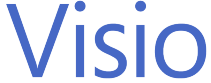
|
Business process management (BPM) is evolving rapidly in the face of ongoing advancements in technology, an increasingly multigenerational workforce, and an evolving and complex regulatory landscape. Underpinning every BPM initiative is a focus on creating and sharing professional process diagrams. There is continuing interest in automating business processes, and today’s organizations are increasingly focused on constant monitoring of these processes for effective business governance. In recent times, many organizations and BPM professionals have come to realize that a socially inclusive and democratized approach is critical for the success of BPM initiatives.
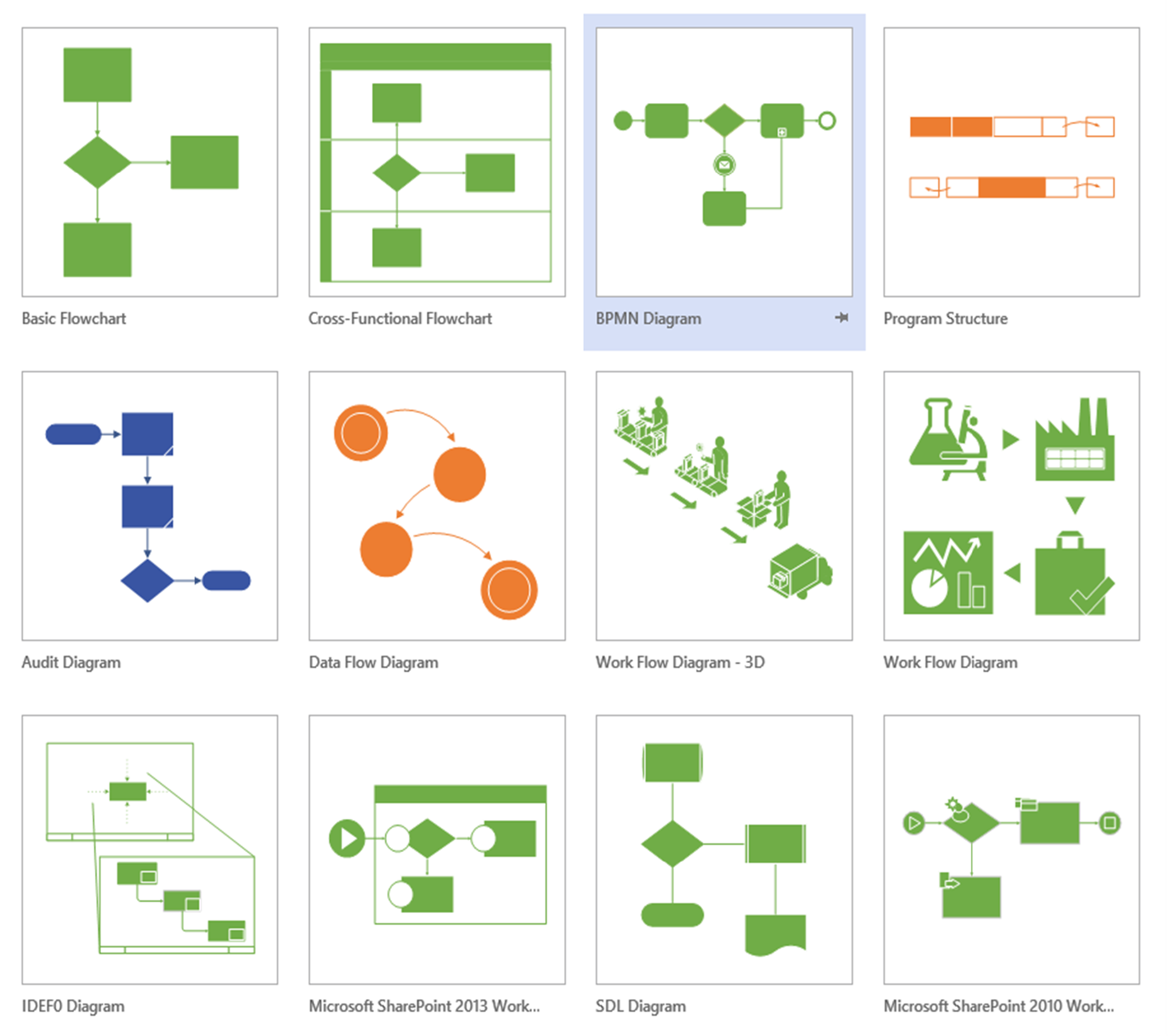
Visio 2013 includes a wide range of BPM templates
Microsoft Visio provides easy-to-use, powerful process diagramming, automation, and validation capabilities. In conjunction with close interoperability with Microsoft Office 365, it delivers a strong social and mobile foundation that can help your organization drive successful BPM initiatives.
Jumpstart professional process diagramming
With a familiar and intuitive interface combined with new and updated process templates, shapes, and formatting options, Visio makes it easy for you to create highly professional diagrams.
-
Quickly create a range of process diagrams using new and updated templates and shapes based on the latest standards, such as Business Process Model and Notation (BPMN) 2.0, Unified Modeling Language (UML) 2.4, and Windows Workflow Foundation 4.0, as well as basic templates such as for cross-functional flowcharts and basic workflows.
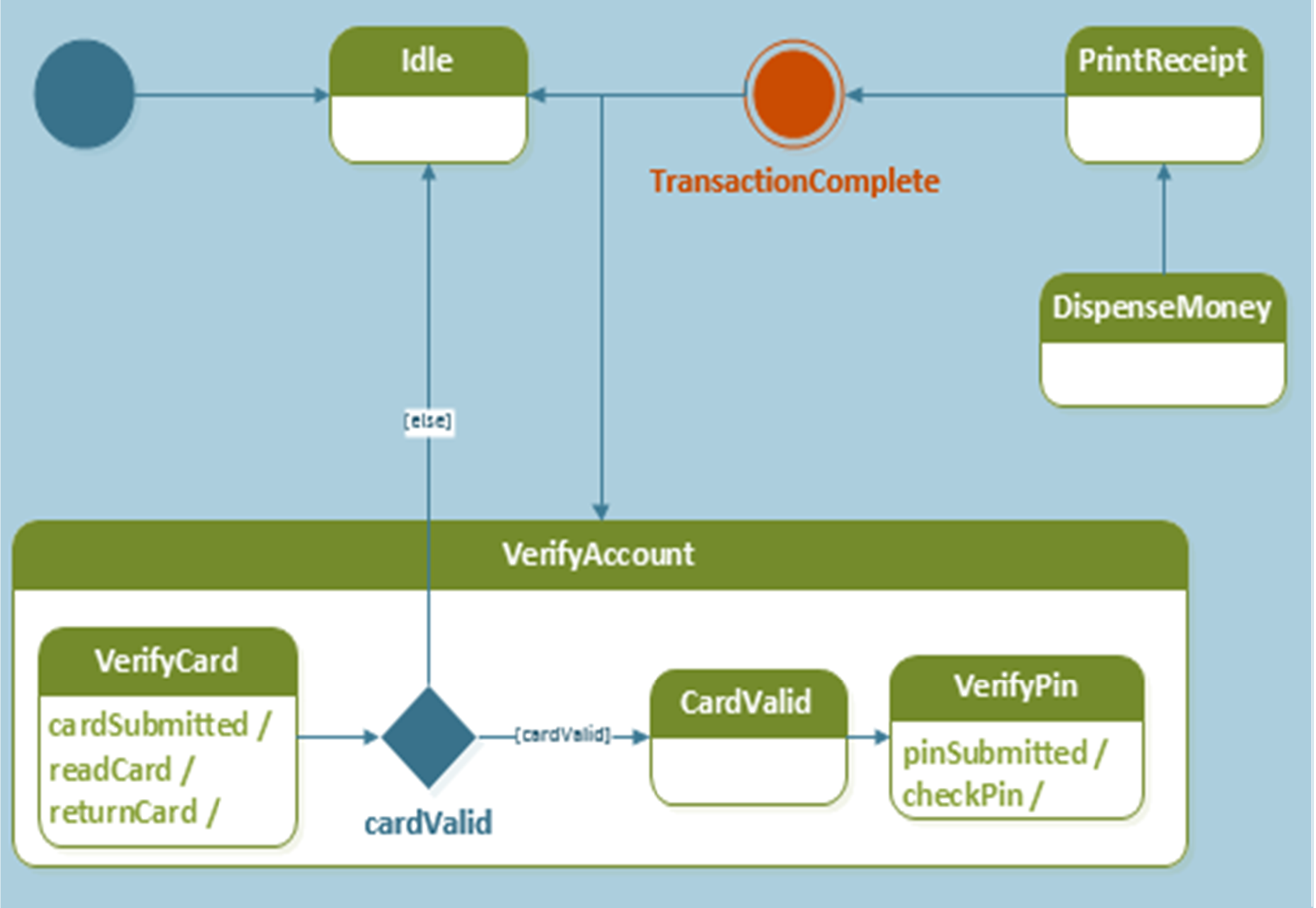
New UML 2.4 template
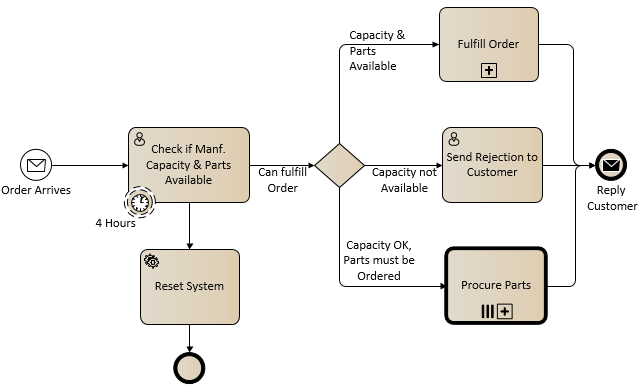
BPMN 2.0 Diagram
-
Create new process diagrams quickly by taking advantage of several productivity enhancements, such as one-click page duplication and one-click shape replacement.
-
Take advantage of the improved touch support for Visio on Windows 8 tablets, giving you the freedom to work on Visio process diagrams from wherever you are—in the office, at home, or in the field.
-
Make your process diagrams more professional and sophisticated with hundreds of new and updated themes, effects, shapes, and callouts.
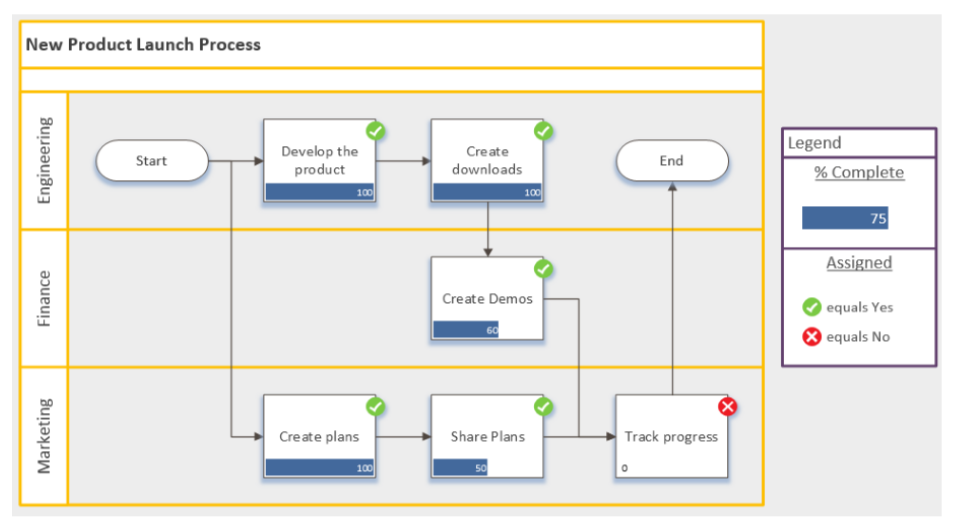
Cross-Functional Flowchart
Support an inclusive and collaborative BPM strategy
BPM initiatives seldom succeed without support from the employees who will be most affected by them. The most successful organizations proactively follow an inclusive and collaborative BPM strategy from the early design stages. The close interoperability between Visio and Office 365 offers a strong platform to help you build a highly participative and social BPM strategy that includes both internal and external participants.
-
Finish projects quickly by enabling multiple users to work on a process diagram at the same time.
-
Make it easy for users to collaborate as they work by being able to initiate voice, video, or instant messaging (IM) conversations with each other using Microsoft Lync right from within Visio.
-
Take advantage of the social capabilities in Office 365, which enable participants to follow process documents, discussions, and newsfeeds from a wide range of mobile phones and tablets.
-
Enable BPM reviewers and stakeholders to easily add comments to process diagrams; if they don’t have Visio installed on their computer, they can review and add comments to diagrams using Visio Services in their browser.
-
Manage process diagram documentation, version control, and check ins/check outs using the Visio Process Repository in Microsoft SharePoint Online (part of Office 365).
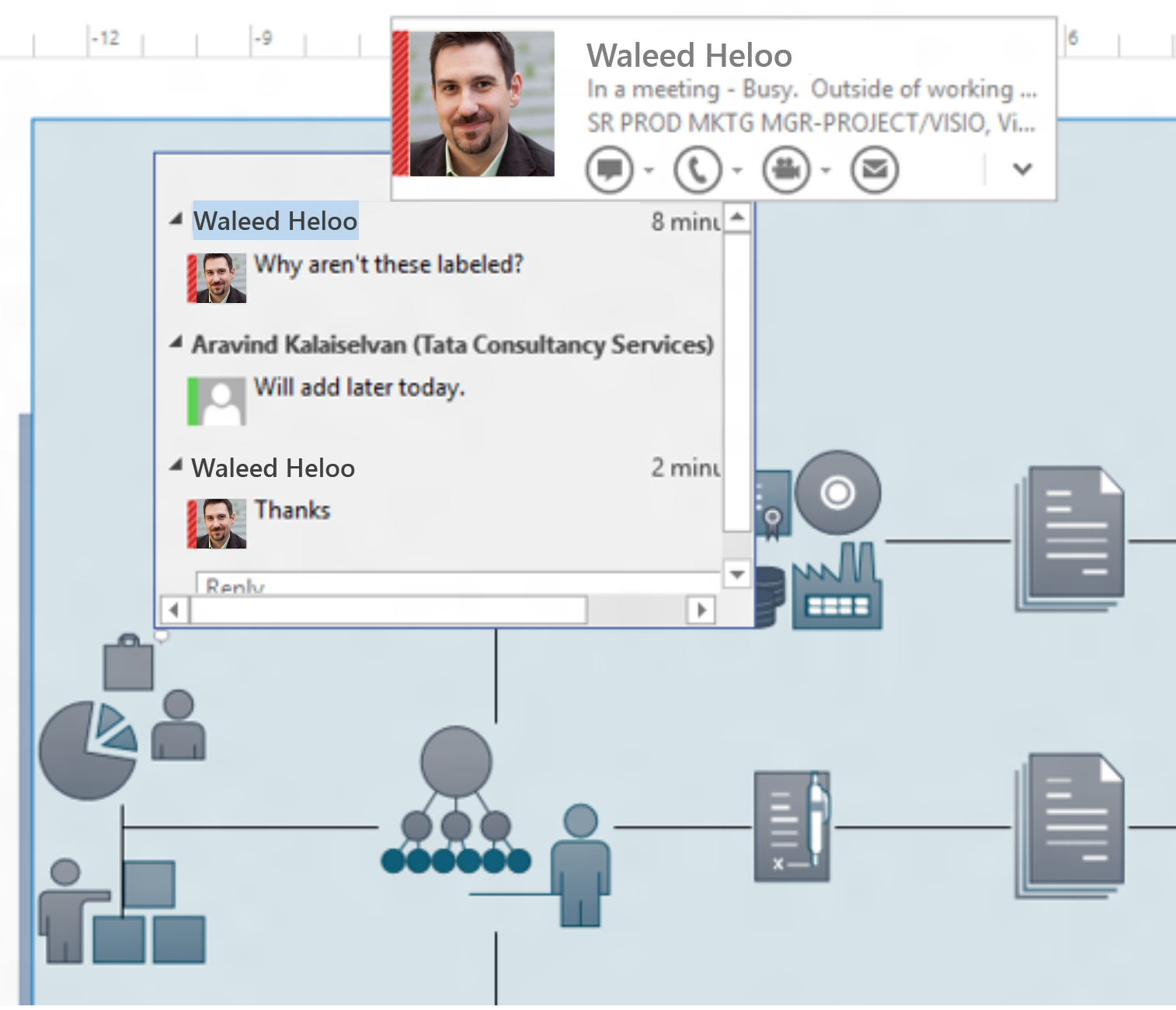
Strong collaboration with Lync access in Visio
Easily design and automate workflows ranging from simple to highly complex
Visio can help your IT and business teams to visually create and deploy a variety of workflows in Office 365 ranging from simple to complex. Visio can also help you ensure that your diagrams comply with necessary industry standards and government regulations—with zero coding.
-
Use the latest SharePoint workflow template to quickly design SharePoint workflows that support complex scenarios such as loops and custom actions.
-
Take advantage of the close interoperability between Visio and Microsoft SharePoint Designer to set the parameters for your workflows visually—helping save time and clarify communications between IT and business teams.
-
Use built-in validation capabilities to check the structural integrity of your SharePoint workflows before you configure and deploy them further; you can also extend the built-in validation capabilities with custom rules to help ensure compliance with industry standards, government regulations, and your own organizational policies.
-
Use Visio to reverse engineer older SharePoint workflows created in SharePoint Designer for easier visualization.
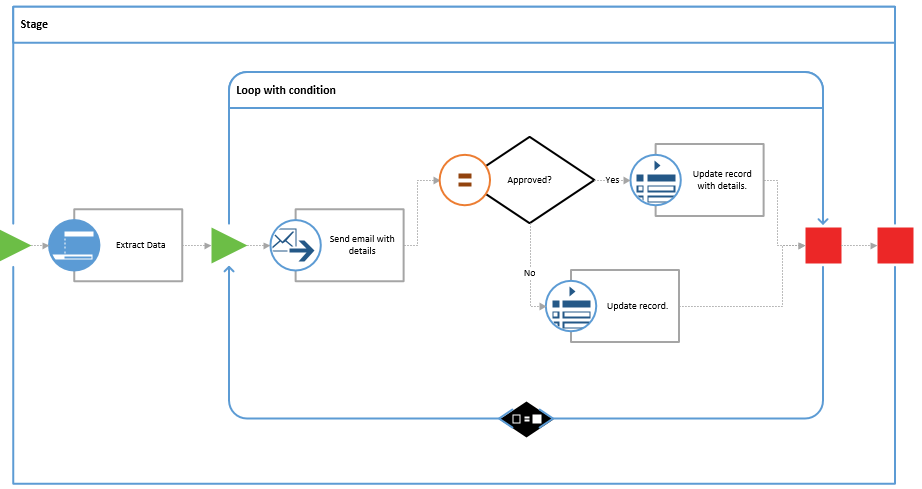
New SharePoint Workflow template
Monitor and share process performance in real-time
Once your processes are deployed, ideally you will continuously monitor them to identify opportunities to improve performance and any need for redesign. Together, Visio and Visio Services can help you monitor the performance of your processes through a browser—from simple, cross-functional flowcharts or BPMN diagrams all the way to complex SharePoint workflows—by dynamically visualizing related key performance indicators (KPIs).
-
Connect shapes in your Visio process diagram to data from a variety of sources ranging from Microsoft Excel to SAP.
-
Use data graphics such as data bars, dials, and color-coded icons and symbols that update whenever the underlying data changes to add rich visual meaning to your process diagram. Publish your data-connected Visio process diagram to SharePoint Online and start sharing key process KPIs with other process participants through their browser.
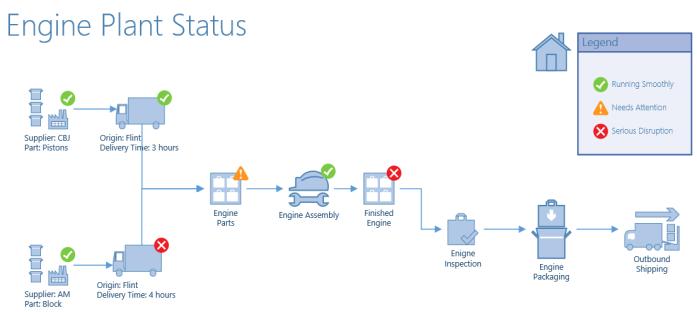
Assembly process monitoring using data graphics
The versatility and ease of use provided by Visio, together with the unparalleled productivity and mobility capabilities and strong user base represented by the Microsoft Office platform, deliver a strong foundation for all your BPM needs.
Note: All of the same capabilities are included in Visio Professional 2013 and Visio Pro for Office 365.
Author: Krishna Mamidipaka is a Sr. Product Manager in the Microsoft Office Division. His primary product focus areas are Visio, SharePoint and Office 365. Krishna also leads the BPM marketing for Microsoft. Prior or joining Microsoft Krishna spent close to a decade at IBM working within their Hardware, Software and Services divisions. Krishna has a Masters’ Degree in Engineering and an MBA. Krishna lives in Seattle area with his wife and two daughters.